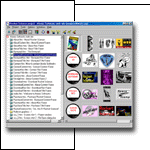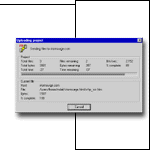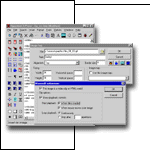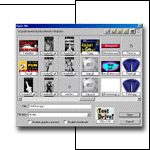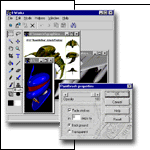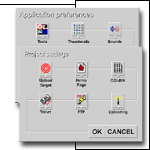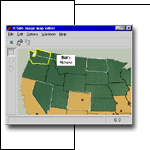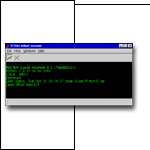| Rocket Science Help |
|
The online help for Rocket Science is actually a web site on your hard drive. When you click on a help button within the application, Rocket Science launches your web browser and takes you to the appropriate help page. Rocket Science also uses the help site to create an example project for you when you first run the application and then loads it into the Project Manager so that you can see how things work. You can click the thumbnail image at the right to view the online help files.
|
|
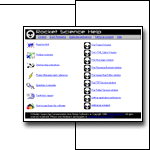
|
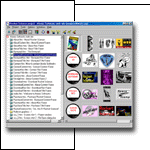
|
| The Project Manager |
|
The Project Manager is the main application window in Rocket Science. From it, you can edit or view any file in your project just by clicking on it. Graphics are displayed as thumbnails, and you can hide or show information such as file sizes and download times (it's hidden here). You can easily edit, publish, browse, error-check and manage multiple sites by just clicking the mouse. Sweeeeet!
|
|
| Uploading a Project |
|
Relax, have yourself a cappacino. Rocket Science keeps track of the files that you make changes to, and will automatically upload them to a server when you click the Publish button. You don't need to log in, you don't need to create directories, you don't need to set access permissions, you don't need to do anything but stir and sip. Will that be regular or decaf?
|
|
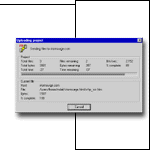
|
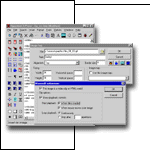
|
| HTML Editor |
|
The HTML editor in Rocket Science is something you haven't seen before. It's a hybrid editor that displays your HTML code as text, but lets you right-click on it and edit it in dialogs if you want to. This gives you all the power and control of hand-coding, but it's tons faster. And we won't re-write your code and screw up your web pages like some, a-hem, OTHER editors do! Go ahead, sprinkle that JavaScript, VBScript, ASP and ColdFusion in there; we RESPECT your work, dude!
|
|
| File Open Dialog |
|
If you pressed me to come up with the single coolest thing about the Rocket Science HTML editor, it would have to be the Open File dialog. What's the suckiest part of building a web page? Inserting IMG tags, right? Finding the file on the hard drive that matches the picture in your head. But it's also the thing you do most often. Well, the Open File dialog has a built-in thumbnail browser which allows you to see and manage all of your source files, and it even automatically fills in details like HEIGHT and WIDTH parameters when you're editing HTML tags (you DO know this makes your pages load faster, right?). And if you want to view a thumbnail image at full size, just right-click on it. As they say, a picture is worth a thousand stupid cryptic file names. Wait, here's one other cool thing: in the HTML editor, there's an icon on the tool bar that, when clicked, displays a pop-up menu of all of the files that are referenced by the page you're editing. Graphics files, image maps, applets, etc. Just select a file from the menu to edit it. Sorry, guess I couldn't pick just One Coolest Thing after all.
|
|
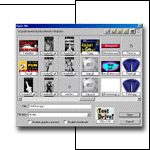
|
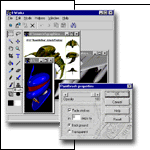
|
| Graphics Editor |
|
For about the last year, my Holy Grail has been to finish the #@*%'ing Rocket Science graphics editor. It's called I-Works, it's fast and easy to use, it looks REALLY sweet, and it's driving me hopelessly insane. You see, the previous version of Rocket Science came in both 16- and 32-bit flavors, and that was a major feat on my part I can tell you, but I decided to drop the 16-bit version because it was holding back the 32-bit version. So I went through and re-tooled everything, and everyone pulled through just great... except for I-Works. Dead as a freakin' doornail. I gave it the paddles, the lactate wringers, I heimliched it... nothing. So for the time being, the corpse is in the freezer awaiting re-animation. I figure it's going to take me about six months to get back to where I was before and then to finish the editor. Unfortunately, I'm not getting rich at $29.95 a copy, and it's 'way past time to get another day job and start paying off my credit cards. So what's a guy gonna do? That's right friends, SHIP WHAT YOU GOT! But I'm not licked yet, so watch for the return of I-Works in the next release.
|
|
| Setting Preferences |
|
This is a peek at the dialogs that are used to configure the application and your projects. You can do things like configure different editors to edit different types of files, configure sounds, display thumbnails of the graphics files in your project with or without download times, and on and on and on. Tabbed dialogs sometimes drive me batty, so I opted for a different approach: start at the beginning of the line and click each button in sequence as you follow it to the end. When you hit the "OK" button, you're done. Come on, it's so easy even I can do it!
|
|
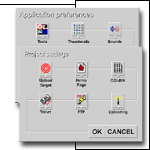
|
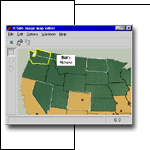
|
| Image Map Editor |
|
Rocket Science comes with a built-in image map editor. You can, of course, create client-side maps that are handled by the browser, and just in case you're one of those masochistic types who's still using server-side maps (is there such a thing as "legacy code" on the Internet?) you can also create CERN- and NCSA-style CGI maps. You sicko, you!
|
|
| FTP Session |
|
The main reason that I created Rocket Science in the first place was to get away from having to use FTP to get my work to the server. I was always forgetting to upload things that I'd changed, I couldn't remember what went where from one server to the next... it was ugly. So I had Rocket Science do it for me. But Rocket Science still uses FTP behind the scenes (it just does it automatically on your behalf), so I spent an extra week and six dollars for a case of Ballantine Ale and four dollars for a bottle of real Russian vodka and created for you this fabulous old-school FTP client. Nostrovia! Use it if you must, but I still say that clicking the Upload button is the way to go. Also, you should know that the Beta testers finished the vodka at about the same time as they finished testing the FTP client, and they only reported one problem which is HIGHLY unusual for a product made by me. You have been warned.
|
|

|
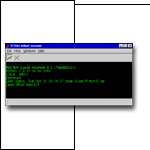
|
| Telnet Session |
|
If you're building a web site on a unix server, you probably already know that there's an additional step involved in uploading your files: you need to set the access permissions for each file and directory. The OTHER reason that I created Rocket Science was that this was making my head hurt. Not only did I not understand the whole permissions thing, I kept forgetting to do it. So like the FTP thing, I had Rocket Science do it for me. And like the FTP client, there is a Telnet engine working behind the scenes on your behalf, so another week and another case of Ballantine later (I skipped the vodka this time, that stuff'll kill you!) I had created this equally fabulous old-school Telnet client. The Beta team reported all kinds of bugs in this one, which made me feel LOTS better, and I fixed them all and gave it my official blessing and now I present it to you in all its flourescent green-ness. Please use it for good, not evil. Does anyone have an aspirin?
|
|
|