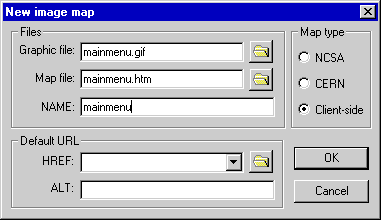|
The Image Map Editor is used to create clickable image map files. It allows you to load a GIF- or JPEG-format graphic file, draw clickable areas on the image, and save the areas as an image map file. The editor supports NCSA- and CERN-style server-side image maps, as well as client-size image maps which use the HTML <MAP> tag.
Image map files
The process for determining image map file names varies somewhat depending on the type of image map with which you are working. If you are working with a server-side map, the editor expects the map file to have a .map extension, and the graphic file will have the same base name as the map file with either a .gif or .jpg extension. For example, if you attempt to open a map file named "my_image.map", Rocket Science will try to locate and load a matching graphic file named either "my_image.gif" or "my_image.jpg". For client-side maps, the map file will have a .htm extension and will contain a named image map, and the name of the map will be the same as the base name of the graphic file. For example, you may have an HTML document named "homepage.htm" which contains (along with other source code) an image map named "mainmenu" (as in MAP NAME="mainmenu"). Rocket Science will try to locate and load a matching graphic file named either "mainmenu.gif" or "mainmenu.jpg". If Rocket Science cannot find the matching file on its own, it will ask you for help.
When you create a new image map, Rocket Science displays the New image map dialog box.
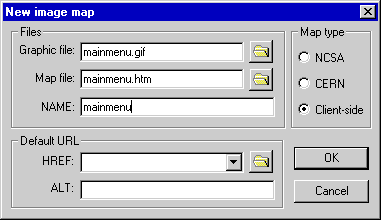
Rocket Science determines the default Map type setting by checking the Image maps setting in your project file. The contents of the dialog will vary depending on the type of image map you select. For example, CERN-style maps do not allow comments so the default URL's Description field is not displayed if you are working with a CERN-style map.
Image map tools
There are three drawing tools available for defining clickable areas; they are contained in a tool palette at the left side of the editor window.
- Rectangle - Draws a rectangle.
- Circle - Draws a circle.
- Polygon - Allows you to trace the outlines of an image.
You select a drawing tool by clicking on it with the mouse. Once you select a tool, it remains active until you select a different one.
Clickable areas
To create a clickable area, select the drawing tool you want to use by clicking on it with the mouse, then click mouse on the image and drag. For rectangles and circles, the URL dialog will be displayed when you release the mouse button, allowing you to associate a URL with the area you have just defined. For polygons, the dialog will be displayed when you close the area by clicking the mouse on or near the point at which you started drawing the polygon.
To modify an existing area, click on the area with the mouse to select it. You can change the URL information by selecting the Edit/Modify URL... menu item, or by double-clicking on the area. You can adjust the position of the area by pressing the cursor keys on the keyboard.
To delete an area, click on the area with the mouse to select it and select the Edit/Delete URL menu item.
To modify the graphic file that is displayed beneath the image map, select the Edit/Edit image... menu item.
Menus
Here's a walkthrough of the Image Map Editor menus.
- File
New...
Displays the New image map dialog box and allows you to create a new map file and to select the graphic file which will be used as the clickable image.
Open...
Displays the Open file dialog box and allows you to select an image map file to load. This will be a file with a .map extension for server-side maps, or a .htm extension for client-side maps. If you select a client-side file which contains more than one image map, a list box containing all of the maps in the file will be displayed; select the map which you want to edit.
Save
Saves the image map file
Exit Rocket Science
Terminates the Rocket Science application.
- Edit
Properties...
Displays the Image map properties dialog box and allows you to specify the default URL which is referenced when the user clicks on an area of the image for which no URL is defined.
Modify URL...
Displays a dialog which allows you to modify the URL of the currently selected area.
Delete URL
Deletes the currently selected area.
Edit image...
Sends the graphics file to an editor application. Rocket Science will select the appropriate graphics file editor application based on the file type.
- Window
Allows you to selectively display, go to or hide any of the Rocket Science windows. You set these items up in the Tools section of the
Application Preferences dialog.
- Help
Contents
Displays this file.
About...
Displays Rocket Science product, contact and version information
|